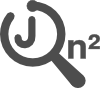You are here: JOIN2 Wiki>Main Web>HowTosAndManuals>InternetExplorer>InternetExplorer_en (2020-09-04, ManuelFormela)Edit Attach
The system has been tested using a broad selection of recent web browser versions. It is also supported by recent versions of Microsoft Internet Explorer, i.e. Version 8 and later. Older versions (7 and earlier) produce errors and are NOT supported. If you want to use Microsoft Internet Explorer, you therefore need to use a recent version – at least Version 8. If it is not possible to update to this version, please use another modern browser such as Mozilla Firefox, Safari, Opera, or Google Chrome.
Unfortunately, however, some recent versions of Microsoft Internet Explorer are often preconfigured in a way that prevents them from being supported too. This is because their default settings are configured to simulate the Version 7 behaviour that is not supported. You therefore need to make sure that compatibility mode is NOT activated. To do this, complete the following three steps: (The following screenshots are taken from Internet Explorer 9 so the exact names of the options may vary in other versions.)
1. On the Tools menu, select Compatibility View Settings:
 2. Make sure that the URL for the system is NOT included on the list shown. On the following screen, for example, select fz-juelich.de and then click on the Remove button:
2. Make sure that the URL for the system is NOT included on the list shown. On the following screen, for example, select fz-juelich.de and then click on the Remove button:
 3. Make sure that the following boxes are NOT selected:
3. Make sure that the following boxes are NOT selected:  If these options are set correctly, close the dialogue box.
Please note: The security rules in your system may not allow these settings to be changed. If this is the case, please contact your system administrator. If it is still not possible to make this change, please use an alternative recent version of another browser such as Mozilla Firefox, Safari, Opera, Google Chrome, etc.
-- AlexanderWagner - 12 Dec 2012
If these options are set correctly, close the dialogue box.
Please note: The security rules in your system may not allow these settings to be changed. If this is the case, please contact your system administrator. If it is still not possible to make this change, please use an alternative recent version of another browser such as Mozilla Firefox, Safari, Opera, Google Chrome, etc.
-- AlexanderWagner - 12 Dec 2012
 2. Make sure that the URL for the system is NOT included on the list shown. On the following screen, for example, select fz-juelich.de and then click on the Remove button:
2. Make sure that the URL for the system is NOT included on the list shown. On the following screen, for example, select fz-juelich.de and then click on the Remove button:
 3. Make sure that the following boxes are NOT selected:
3. Make sure that the following boxes are NOT selected: - Display intranet sites in Compatibility View
- Display all websites in Compatibility View
 If these options are set correctly, close the dialogue box.
Please note: The security rules in your system may not allow these settings to be changed. If this is the case, please contact your system administrator. If it is still not possible to make this change, please use an alternative recent version of another browser such as Mozilla Firefox, Safari, Opera, Google Chrome, etc.
-- AlexanderWagner - 12 Dec 2012
If these options are set correctly, close the dialogue box.
Please note: The security rules in your system may not allow these settings to be changed. If this is the case, please contact your system administrator. If it is still not possible to make this change, please use an alternative recent version of another browser such as Mozilla Firefox, Safari, Opera, Google Chrome, etc.
-- AlexanderWagner - 12 Dec 2012 | I | Attachment | Action | Size | Date | Who | Comment |
|---|---|---|---|---|---|---|
| |
IECompat-Step1.png | manage | 37 K | 2012-12-12 - 17:43 | AlexanderWagner | Switch Off IE Compatibility Mode Step 1/3 |
| |
IECompat-Step2.png | manage | 20 K | 2012-12-12 - 17:43 | AlexanderWagner | Switch Off IE Compatibility Mode Step 2/3 |
| |
IECompat-Step3.png | manage | 19 K | 2012-12-12 - 17:44 | AlexanderWagner | Switch Off IE Compatibility Mode Step 3/3 |
Edit | Attach | Print version | History: r1 | Backlinks | View wiki text | Edit wiki text | More topic actions
Topic revision: r1 - 2020-09-04, ManuelFormela
- This page was cached on 2025-05-09 - 15:33.
 Copyright © by the contributing authors. All material on this site is the property of the contributing authors.
Copyright © by the contributing authors. All material on this site is the property of the contributing authors. Ideas, requests, problems regarding JOIN2 Wiki? Send feedback
Impressum, Datenschutz / Data privacy protection